Speed optimization is crucial for every WordPress website. Every website strives to survive and thrive in the vast web of the internet. Whether you run a blog, a business portfolio, or an online store, speed is the critical factor in your website’s success. Google considers website speed as an essential factor in ranking websites in the search results. WordPress speed optimization deserves serious attention (we are dead serious about this!). This article will discuss ten best tips for WordPress speed optimization and tested strategies you can use to boost your website’s speed.
Before getting started, let’s first determine how your website fares in terms of speed so that we can see the change after applying speed optimization strategies.
How to check website speed
There are a couple of online tools available to check the speed of your website. Each tool ranks the website on different parameters and shows results accordingly. Here we will review the three most popular speed test tools.
1. Google PageSpeed Insights
The search engine giant provided this tool so that website owners can get an idea of how fast their website is. With this tool, you can check the speed on both desktop and mobile versions of your website. It assigns a website speed score in the form of a percentile score that ranges from 0 to 100. The website is graded as slow, average, and fast accordingly. You can use this tool here.
2. GTmetrix
GTmetrix is a popular website speed test tool that offers a lot of insight into what stops your website from being fast. The interesting thing about this tool is that it not only provides a page speed score but also gives specific suggestions to optimize the speed of your website.
There are more than 25 factors on which GTmetrix tests your website. According to the page speed score, the website is graded as fast, average, or slow. You can use this tool here
3. Pingdom
With Pingdom, you can effectively measure how long it takes for your website to load. It also delivers a detailed analysis that includes:
- Content size by content type
- Content size by domain
- Requests by content type
- Requests by domain
- File Requests
You can access Pingdom here.
In addition to the popular tools mentioned above, you can check out this list of 16 free website speed test tools.
Once you have an idea where your website stands as far as speed is concerned, we will now see how to optimize speed.
Let’s see the ten proven strategies for WordPress speed optimization.
1. Choose A Good Web Host
The first and most important factor in your website’s speed is the web host you are using. No matter how much you optimize other parameters, if your web host does not deliver speed, then you won’t benefit much from your efforts.
What is a good web host? And how to choose one? For WordPress websites, we recommend using a high-performance Managed WordPress Host. Managed WordPress hosts specialize in providing premium services to WordPress websites. Maintenance, speed, and security are the three most important areas addressed by managed WordPress hosts. Which Managed WordPress hosting should you choose? We recommend Nestify managed WordPress hosting as it offers lightning-fast speed powered with AWS.
Whichever web host you choose, make sure it performs well on the speed factors we discussed above. Customer service is also an overlooked factor that you must keep in mind. Use free trial periods to check the speed optimization offered by the host. Nestify provides a transparent system that you can assess with the free trial.
2. Choose a lightweight theme
WordPress websites are built with themes. The WordPress theme you use defines the basic framework on which you apply customizations to design a website as per your liking. This basic framework affects the speed of your WordPress website.
What type of theme should you choose?
Choose a minimalistic theme. The theme should not be bloated or, in other words, it should not have lots of unnecessary features. The theme should be lightweight and responsive.
You can browse this ultimate list of free WordPress themes.
3. Use a minimum number of plugins
WordPress has a huge plugin repository that offers a plugin for every need there is. This also means you are probably using a plugin you don’t actually need. Having a lot of plugins for your website can affect the loading time.
Consider using a minimum number of plugins. If a plugin requires a lot of time to load, replace it with a lightweight plugin. There are many plugins that offer combined functionalities. You can benefit from these plugins and reduce the number of plugins you use. With more plugins, it becomes difficult to keep track of updates. Also, there is a possibility of plugin-conflicts that can negatively impact your website’s loading time.
Also, check if the plugin is tested with the current version of WordPress you are running. Many times plugins are outdated and no longer work with the latest version of WordPress. Plugin updates also resolve speed and security issues.
Using a few plugins also offers peace of mind. You can easily find which plugin is causing a problem whenever there is an issue with your website’s speed. Fewer plugins mean less maintenance as you have to focus on fewer updates. It also makes plugin conflicts manageable. Troubleshooting becomes easier. For these reasons, minimize the number of plugins you are using for your WordPress website.
4. Image Optimization
The most important media on your website is probably images. Whether it is your website’s home page, about page, product page, or the blog page, images are everywhere. Images are visually appealing and attract user attention. They also occupy disk space and affect loading time for any website. Therefore, make sure you optimize images to achieve higher website speed.
The longer it takes for images to load, the slower your website is. Image optimization helps images to load faster. Fast loading images means faster website speed. There are two factors when it comes to image optimization: Image compression and image resizing. These are the two ways to reduce image size.
A large image size takes a longer time to load. With image compression, you can reduce the size of the image. The quality of the compressed image depends on how the compression is done. There are two types of image compression: lossy compression and lossless compression.
In lossy compression, image quality is affected by the compression as some data from the image is permanently removed from the image. Lossless compression, on the other hand, retains all the image data while compressing the image.
Check out this list of 13 best WordPress image optimization tools.
5. Minify CSS and JS Files
If you tested your website with Google PageSpeed Insights or GTmetrix, you would notice this parameter: Minify CSS and JS. The number of CSS and JS files on your website affect the website speed. The good news is that you can minify these files. But how do you do it if you don’t have the coding experience? WordPress plugins are there to help you. Let’s have a quick look at a few WordPress plugins that can help you minify CSS and JS files.
Autoptimize
This plugin has more than 1 million active installations. It does a lot more than minifying CSS and JS files. In their own words, “It concatenates all scripts and styles, minifies and compresses them, adds expires headers, caches them, and moves styles to the page head, and scripts (optionally) to the footer. It also minifies the HTML code itself, making your page really lightweight.” In short, it speeds up your website.
WP Super Minify
This plugin stands true to its name. It minifies the CSS and JS files. It combines, minifies, and caches inline JavaScript and CSS files.
6. WordPress Caching
WordPress caching is a well-known way to optimize websites for speed. When a page is rendered, php and MySQL are used. This uses system RAM and CPU. If many visitors come to a site, the system needs to use lots of RAM and CPU. As a result, the webpage is rendered slowly. In this case, you need a cache system. Caching makes it unnecessary to render the page again and again. The cache system generates a static HTML file and serves it.
If your web host provides caching, then it’s well and good. However, you can benefit from using a caching plugin. Let’s have a quick look at two of the most popular caching plugins for WordPress.
W3 Total Cache
W3 Total cache improves the performance and speed of the website by using multiple tactics. This plugin has more than 1 million active installations.
The plugin provides caching of (minified and compressed) CSS and JavaScript, caching of feeds (site, categories, tags, comments, search results) in memory, on disk, or on CDN.
WP Fastest Cache
WP Fastest Cache is a very popular caching plugin. It has more than 1 million active installations. This plugin is very easy to set up. Also, you get a lot more control over caching. You can block the cache for a specific page or post with Short Code. You can also define the cache timeout. The plugin lets you enable or disable cache options for mobile devices, logged-in users, etc.
7. Leverage Browser Caching
Leverage Browser Caching means to use browser caching to maximum advantage. Browsers maintain a cache of every website the visitor visits. You can set rules that tell web browsers how to cache your website. These rules can be about the time for which the resources should be stored in addition to how resources can be validated.
Leveraging browser caching positively adds to the speed of your website. Here is the straightforward guide to leverage browser caching.
8. Using a Content Delivery Network (CDN)
A CDN or a content delivery network is a network of servers strategically located in different parts of the world. Usually, for a user located far away from the server website hosted on, the loading time will be more. The content delivery network comes to the rescue as it can deliver the content from a server closer to the user location. This results in better loading time.
Cloudflare is a popular CDN service. You can check with your web host if you get CDN with your hosting account. Nestify provides a free CDN with every hosting plan you choose.
9. Clean up the Database of your website
It is essential that you regularly clean up the database of your WordPress website. Over time, the WordPress database gets cluttered with a lot of unnecessary data bits. Cleaning up the database, also ensures that only essential things are backed up, reducing the size of each backup.
You can also use plugins to clean up databases.
WP-Optimize
This is an all-in-one plugin to clean up the database, compress images, and cache your website. The plugin has more than 900,000 active installations.
WP-Optimize clears out all of this unnecessary data, cleans up your tables, and even retrieves space lost to data fragmentation.
Advanced Database Cleaner
The plugin works as per its name. The plugin cleans up the database by deleting orphaned items such as ‘old revisions’, ‘spam comments’, ‘post meta’, etc. The plugin deletes old revisions of posts and pages, old auto drafts, trash posts, pending comments, spam comments, pingbacks, trackbacks, etc. The plugin has more than 50,000 active installations.
10. Enable GZIP Compression
You can save a lot of loading time if you enable GZIP compression for files of your website. Leveraging GZIP compression can save crucial bandwidth for your website, and it can help boost the loading time. Enabling gzip compression is standard practice nowadays.
WordPress is an amazing platform. There is a lot you can do to ensure the success of your WordPress website. Speed optimization is definitely one of the most important ongoing tasks that you should keep in mind. Remember this fact that faster sites bring more sales, gain more subscribers, likes, and followers. How to make your website faster? We just discussed that in this article. Go ahead, take another look, and make sure you use the strategies we mentioned. If you think that your website needs the help of a WordPress expert, feel free to reach out to us. We are here to help.
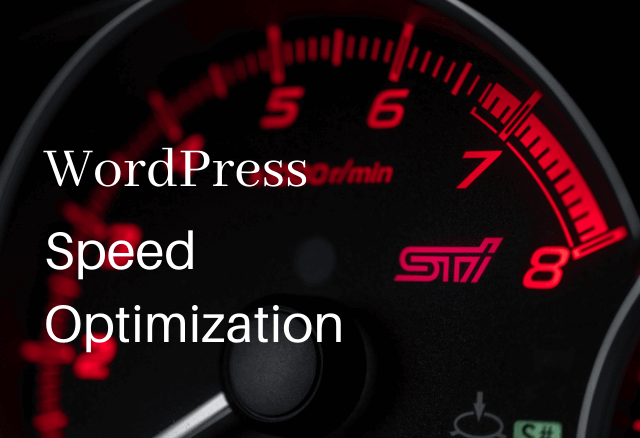
Trackbacks/Pingbacks