Are you an entrepreneur who needs a professional-looking website? Or a budding writer who wishes for an original site? The various free and open-source content management systems (CMS) will help you create a website.
WordPress and Squarespace are such open source content management system that enables the user to create their website. Now you might be in a dilemma, which should I opt? WordPress or Squarespace.
This confusion had made you end up here, I guess. This article will give you a clear vision for website creation and differences between WordPress and Squarespace.
WordPress:
WordPress’s tag line on the home page goes like this “create a website in minutes- start your website, and it’s free.” The tag line itself shows how popular the CMS is! More than sixty million websites use WordPress, and WordPress powers, 33.6% of the top ten million sites.
How to create your website with WordPress?
Step 1: Choose a Domain
Creating or choosing a domain is essential. So, what is the domain? A domain name helps to identify various IP addresses. A domain name helps to identify the particular site from the URL. For example, in the URL http://www.google.com, ‘Google’ is the domain name. Another example is Microsoft.
So, the domain name helps to identify your site and make people remember your website. Make sure that the domain name you choose is short, easy to remember, and directly connects to your blog name or brand name. Here below are some of the best domain registrars:
- Register your domain at Domain.com
- Register your domain at GoDaddyRegister your domain at HostGator
Step 2: Web Hosting
Web hosting provides for the website space in the web server for storing their files. The files stored in web hosting include codes and images. Maybe you are a beginner, and then you could choose WordPress.com hosting. On opting WordPress web hosting, you can select DreamHost or Nestify.
Step 3: Install WordPress
1. Access ‘Hostinger’ control panel.
2. Locate ‘auto-installer’.
3. Enter ‘WordPress‘ in the search bar and search for it.
4. Now fill the required details like URL, preferred WordPress language, administrator user name, administrator password, administrator email, website title, website tagline, etc.
5. Finally, click ‘Install.’
Step 4: Choose a WordPress Theme
WordPress provides access to a wide range of themes at free cost as well as in premium plans. You can choose your favorite theme and make the website attractive.
Step 5: Publishing the Content
Now here comes the publishing of pages and posts. You can create a post by clicking ‘add new’ under the post section or choosing ‘new post.’
New pages can be added by clicking ‘add new’ under the pages section or selecting a ‘new page’ from the toolbar.
Step 6: Install WordPress Plugins
You can choose from thousands of WordPress plugins the required one. Plugins are PHP scripts that extend the features of your site. Here are some of the vital WordPress plugins: –
- YOAST SEO: It is one of the most used WordPress plugins because it helps your increase the ranking in search engines. Yoast SEO is meant for making your website a rich object by raising the number of visitors.
- W3 TOTAL CACHE: caching is the storage of the data, enabling the server to provide the details for the user at a fast rate. So the W3 total cache decreases your website’s loading time, making it ranks higher in search engines.
- I THEMES SECURITY: security of your website plays an important role; taking this to concern themes security provides you with almost 30 security features including malware scanning, two-factor authentication, password protection, etc.
WORDPRESS PRICING
After knowing the details about WordPress’s functioning and installation, it’s essential to know about various plans available though it provides a zero cost-free trial. Here below are the methods available for the user:
- $2.67 per month – Personal plan
- $ 4.67 per month – Premium plan
- $ 10.67 per month – Business plan
- $ 15.38 per month – e-commerce plan
Now you may have got an idea about creating a site in WordPress. Now let us discuss how things work in Squarespace.
SQUARESPACE
Squarespace is yet another popular content management system that helps you to create your website and host it. When compared to WordPress, if you are a beginner in creating the site, you can choose square space over WordPress.
How to create a website with Squarespace?
Step 1: Sign Up First
The very first step is to sign up in Squarespace, click on the hyperlink and go to the official site to register. Now you will reach a stylish official Squarespace website. You have to option to follow either “start the free trial” or “create a site.” It is always a better option to start a free trial for fourteen days to get an idea about the features provided by the CMS.
Step 2: Squarespace Pricing:
AFTER THE END OF FREE TRIALS, CHOOSE A PLAN
If you liked the Squarespace services, you could continue availing the service by choosing a plan and thereby upgrading your website. The details of Squarespace pricing are below: –
- $16 per month – Personal plan
- $26 per month – Business plan
- $30 per month – Ecommerce basic plan
- $46 per month – eCommerce advanced plan
Or, if you want to save some amount, you can go for the annual subscription.
Step 3: Choose Themes
Like WordPress, Squarespace also provides you with their best-designed templates, so that you don’t worry about the layout of your website or don’t even need to spend extra cost for the design. Squarespace guarantees you high quality and stylish range of templates to choose from.
Step 4: Adding Domain
As mentioned before, make sure that the domain you select is short, easy to remember, and a domain that directly connects to your brand name or blogging site. For domain search or adding an existing domain in the Squarespace site, click the hyperlink. Or you want to seek the help of some best domain registrars available, here below are the details:
- Register your domain at Namecheap
- Register your domain at Google Domains
Step 5: Adding and Editing Pages
- To add pages on Squarespace, just click the ‘+’ sign on the toolbar. You can use this same page to fill details regarding the products and services or your creative blogs.
- Editing of the pages can be done by editing the names in demo pages or reshuffle the order of the pages by drag and drop.
- Text editing: you can change the font size, color by choosing the option “Style Editor'” in the “Design section.”
Step 6: E-Commerce with Squarespace
If your business deals with selling of various products, Squarespace can help you improve your business. This is by upgrading to the ‘Squarespace Ecommerce’ feature. It functions to help you sell the products, manage orders online, process credit card transactions, issue refunds, accept PayPal, and receive donations. Squarespace charges a 3% transaction fee over the sales on the business plan. And it may vary according to the rates for each country.
Step 7: Publishing of Your Squarespace Website
Now, if you have done everything well, like designing pages and posts, adding domain and upgrading to e-commerce features. Go ahead and publish your website. Remember that during the trial time of fourteen days, no search engines have access to your site. You should upgrade it by paying the amount as per your plan selection. So, if you loved the features of Squarespace, pay the amount and publish the site.
WORDPRESS vs. SQAURESPACE
Yeah, now it’s time to choose which CMS you should. Mentioned below are the few differences between these two.
1. Cost comparison of WordPress and Squarespace
Cost is something which we give utmost importance. WordPress itself is free, it helps you sign up using a mail id and then design your pages and publish, but you will have to pay for your domain name and web page hosting, but still, you can run a website at a true cost. Though Squarespace allows you a free trial, it doesn’t allow your site to appear on search engines unless you pay for it. The lowest personal plan starts at $16 per month.
2. Ease in using/creating the site
If you are a beginner and you need a simple way of creating the site. Squarespace is more comfortable than WordPress. But in terms of flexibility, Squarespace is less flexible than WordPress. So, for a more massive website, it is better to opt WordPress over Squarespace.
3. Comparison of features like plugins
Bothe the CMS provides a wide range of templates, plugins, etc. but still on comparing, WordPress offers thousands of plugins to enhance the functions of your website. Though the number is limited, Squarespace provides high-quality templates for website creation.
4. Comparison of design
Squarespace offers over sixty excellently designed templates to design your website, and WordPress gives you thousands of free and paid themes.
5. Open source and closed source platforms
Squarespace is a closed source platform since the source code is not shared. The number of designs you get is limited. So sometimes, you end up paying a developer to re-design your site. On the other hand, WordPress is an open-source platform. The users have the freedom to modify and customize various features making it dynamic CMS.
6. E-commerce with Squarespace
Being an entrepreneur and you have to sell goods, for this purpose, only Squarespace ‘E-commerce’ feature can help you to make transactions, order management, etc. The e-commerce feature in Squarespace comes at $ 46 per month. WordPress provides you with a plugin called “WooCommerce” for availing the e-commerce facility. The pricing is comparatively less for WooCommerce, but as it is an extra plugin, you may face problems regarding the installation and additional pricing for web hosting.
7. Data portability
All the files of your website are alone; that is, it is easy to port your data in WordPress easily. They do not charge its users any amount for porting the data. But in Squarespace, some of the information is not completed ported, for example, audio-video blocks, index pages, product images, folders, drafts, cover pages, etc. in terms of data portability, WordPress is more reliable than Squarespace.
8. Maintenance of your website
Squarespace takes care of all the maintenance of your website, so you need not pay extra attention. But WordPress doesn’t provide you with maintenance service. Instead, it supplies plugins like ‘theme security’ to secure your account and fix various problems.
You have learned of the various functions and essential differences between the CMSs WordPress and Squarespace. So far, the decision is up to you based on the needs of your website. The above details regarding ‘WORDPRESS vs. SQUARESPACE‘ are meant to make all your confusion clear. Make sure that you own a stunning website with the help of the right content management system.