
by Vishal | Nov 3, 2020 | WordPress
If you are an individual with a small business or will to globalize your business or expand your business, we have something interesting for you. These are the website builders.
The website builders are handy to use, and you can make a perfect website for yourself without paying any cost to the developer. The only thing you need to have is the necessary knowledge and understanding of computers. However, finding a perfect website builder for yourself it a bit tricky task to go through.
You must be thinking about lots of website builders in the market and being a beginner, how could you find out which website builder is the right solution for you.
Don’t worry; you are in the right place! This article will provide you with an overall beginner guide how to choose best website builder tell you how to choose a perfect website builder for yourself by discussing them. Herein we will be discussing the following website builders.
- WordPress.org
- Shopify
- Wix
- GoDaddy website builder
- Domain.com
How to choose the Best Website Builder:
Before choosing the website builder for your site, make sure to think about your expectations and even your requirements. In other words, what your website has to be about? What you want on your website and not just this, but even the designs and graphics.
You have to carefully take care of these points since they help a lot in designing a good website and even adding more features to your final work. For instance, you can choose a website builder with things like a blog section, photo gallery, online store, reservation system, contact form, slider, etc.
If, in any case, you are unaware or unsure of what you want in your website, we recommend you to go through a few websites of your competitors or some other similar websites for your inspiration.
Most website builders’ UIs are easy to use and are made so that not a professional website designer, but an average person can also design a website for their business. Since this UI structure cannot be concluded by looking at the builder’s site, you can use trial accounts to test the UI and then only go for the premium version if you this that particular builder is easy to handle.
It would be best if you also considered the fact about the future of your business whether the Website builder is capable enough to handle your business or not. Well, if you need a blog section or you want to sell your products online on your website, the builder should be capable enough to make a perfect website for that case.
You might be thinking that there are so many website builders, which one should I choose? In that case we have got you all covered. Let us directly move on to comparing the listed website builders.
1. WordPress.org
Well, one competitor in the list for the best website builder is WordPress.org. This website solely powers around 35% of the world’s total websites all around the world wide web. And well, it has a reputation because of all of these reasons. Popularity, powerful features, scalability, and ease of use are a few more bonus points on which WordPress must be chosen.
WordPress is easy and free to use. It is an open-source website builder as well. This ensures that you have maximum control over your website.Since it is easy to use, unlike any other website builder, all you need is a WordPress hosting account to host your website.
2. Shopify
Suppose you are searching for an eCommerce website builder specially designed for your shop. Then you are in the right place. Shopify provides you specifically designed eCommerce website for your online store.
Shopify is one of the most beautiful and best website builders for an online store. It has over 1 million active users and over 40 Billion Dollars’ worth of products. The products sold on Shopify are worth it.
3. Wix
Wix is another option you might want to go for as a website builder. It offers easy to use user interface with an advanced and extraordinary combination of features to make a quick website in your budget. It also comes with a dozen free and paid templates with our easy to use and customize.
I suggest using Wix over WordPress because Wix has a few new and updated functionalities on your fingertips, which you can customize on the go.
4. GoDaddy website builder
GoDaddy is a simple tool to create professional and eye-catching websites. Like an easy to use interface, it comes equipped with drag and drop options which don’t require a professional website designer. The features are easy to use as well and enough to make a website with a stunning layout.
It also comes equipped with a photo library supported by Getty Photography for you to get images from. You can also manually upload pictures from your device. Not just this, but GoDaddy also works on smaller screens, making it easier for you to edit your website on your phone or even your tablet.
5. Domain.com
Domain.com is an easy website builder that provides you easy access to your website with drag and drop functionalities. Which is a more comfortable and convenient task to make a beautiful website.
On carefully observing all the website builders, we can conclude that the WordPress website builder beats them in pricing and features. So, I would recommend you to build your beautiful website on WordPress. I hope this article would be helpful to you in all cases. You can check out other website builders other than WordPress and then decide the best one out.

by Vishal | Oct 23, 2020 | Uncategorized
If you are a beginner in using WordPress, then you might be confused about the initial steps. One such doubt that would come to your mind is, ‘How can I login to WordPress?’ Isn’t it? The process is relatively easy, but some of you might found it challenging to locate the URL of the WordPress Login Page. If the URL was not found, then you can continue to work with your WordPress website.
Don’t panic as we have mentioned the detailed guide on how to find the WordPress login URL below in this article.
What is the WordPress Login URL, and why do you need it?
The Login URL is the key space between your website and the area of management on your website. Here the management area is known as the Dashboard or admin area. The login URL aids you enter your WordPress website, where you can add new posts, new pages, create your designs, add plugins, and many other functions.
How can you find the WordPress login URL?
If you install WordPress with the help of a well-known and high-performance WordPress hosting provider, then the process will be quick and straightforward. You should add either /login/ or maybe /admin/ option at the end of the URL address.
It should be in the format of:
- www.wpwarrior.com/admin/ or
- www.wpwarrior.com/login/
Here, the name refers to the domain name of your website address. You can choose either one of the URLs, which will redirect you to the WordPress login page.
In case if you had installed the WordPress with the subdomain, then you will be provided with access to the WordPress admin area with the options as:
- subdomain.name.com./login/
- subdomain.name.com/wp-login.php
As mentioned earlier, the URL models could be useful to navigate you to the admin area of your WordPress website.
It is possible to enter your admin area once to enter the URL of the website in a specific format as:
- www.wpwarrior.com/admin/
- www.wpwarrior.com/login/
Once you entered the URL, it will detect whether the user is logged into the website prior and also checks whether the process is active at the current time if it founds out that the user has been to the website previously and the active session, then it will navigate the user directly to the Dashboard of the WordPress website.
But if the user fails to log in to the website before or if the session is expired, the user will be directed to WordPress’s initial login page.
How can you remember the Login page of WordPress in WordPress?
Remembering the WordPress login URL is still a difficult thing for most of the users. Hence, if you forget the WordPress login URL link often, it is suggested to use the bookmark bar option present in your browser.
If not for the above option, then you can add the login link of the WordPress to the footer, sidebar, or on the menu. So, how could you do this process? For proceeding with this step, there are two ways.
Here are the details for the first method:
- Initially, you need to add the login link of WordPress to the menus.
- Now, login to the admin area of WordPress and move to the Menus option under the appearance section.
- Then to expand, click on the link option and enter your WordPress login link.
- After this, you can choose to add to the menu button option to add the link to the menu bar.
- As a final step, hit on the Save menu option.
If the former one is not convenient, then here we have got you the second method. Follow the steps here:
- This way is done by using the option Meta, which is a default widget.
Note: Generally, a widget’s role is to add links to RSS feeds of your website along with a link to the WordPress.org website.
- Now start with choosing the Widgets below appearance option and then drag the Meta widget to your device’s sidebar or ready area.
Note: If you don’t wish to use the Meta widget, you can go for the Menu widget, too, in its place.
- Like the above method, you are allowed to add the WordPress login link either in the footer or sidebar. If not for the last two options, it is possible to use any widget ready area present in your theme.
How to bypass the login page in WordPress?
It’s easy to bypass the WordPress’s login page through the Remember Me option. Here we had gov the step by step instructions below:
- Once you enter the login page of WordPress, you can locate the checkbox with the option. Remember me.
- After entering the login id and password of your WordPress, you should tick in this box before logging in to the website.
- Now, you can directly enter into the website without a login option. The feature lasts long for 14 days maximum.
Note: If you forget to use the Remember Me, don’t hesitate to install the Always remember me plugin. This option would automatically provide access to check on the Remember Me option whoever you are trying to login to the WordPress website.
How can a custom WordPress login form be added to WordPress?
It is now possible to add multiple users on your WordPress website, and it would lead to the addition of the login form of WordPress in the sidebar. You can also design a custom login page that should match the design and theme of your site.
Although the various ways could be used in the step, we suggest using the theme My login Plugin option. This plugin aids in creating custom pages which is available with a sidebar login widget. Just add the widget to the sidebar of your website, and you can view the login form.
If you can’t use the Theme My Login, go for WP forms for creating login forms. It is one of the per options of the WordPress contact form plugin, which provides access to create login forms, and you can add them wherever you want on your site.
How to log in WordPress from the web hosting dashboard?
Most of the WordPress hosting companies provide simple ways to get direct access to WordPress’s admin area. In this option, you can skip the part of the WordPress login page too.
We had discussed how to login to your WordPress by using various WordPress hosting dashboards.
Bluehost login shortcut for WordPress:
Bluehost is famous and one of the largest hosting companies, among others. It is easy to use the option due to the user-friendly dashboard features and aids in maintaining the WordPress site.
At first, you should log in to the Dashboard of the Bluehost.
Switch to the My site option.
Now, you can view the installed WordPress sites in your hosting account.
After dragging the pointer to the desired site click on the Log into WordPress option.
SiteGround Login shortcut for WordPress:
Similar to the Bluehost, SiteGround also has the quickest way to login to your website. It can be done as:
- Log in to the hosting Dashboard of SiteGround.
- Select the websites tab present on the top of the page.
- Here, you will be displayed with the number of websites you had installed in your hosting account.
- Now, tap on the WordPress kit button near your selected WordPress website you need to log in.
- In the pop-up message, you can click on the respective button to visit the admin area of WordPress.
WP Engine Login shortcut for WordPress:
WP Engine is the correctly managed WordPress hosting company. It would direct you to WordPress login shortcut but won’t give access for automatic login.
- First, go to the Dashboard of WP Engine and choose the website.
- In the site’s overview page, you can locate the WordPress login page shortcut option in the left column side.
- For entering into the website, choose the desired option.
What are the other WordPress login customizations and resources?
You can find various options to customize and to erase standard error in your WordPress website. However, WordPress is an easy victim for multiple attacks; hence, if you need to prevent such situations; you can add a CAPTCHA option to the WordPress login and registration form. The feature will safeguard your site.
How to troubleshooting WordPress login errors?
Even though you had found out the correct WordPress login URL, there are situations where you might face some errors while trying to enter the website. Among those types, one of the typical mistakes might show WordPress’s ‘changed URL can’t log in.’
The other login issues may be due to database connections, internal server error and white screen of death. If the WordPress login page keeps refreshing or redirecting to the login page, then it is also considered as the Login errors.
We can’t deny that WordPress is one of the best tools to create your website, and it is relatively easy to run. However, it’s also crucial to know about the same inside and out. Here is an essential thing, we hope we have cleared your doubts regarding how to find the WordPress login URL link.

by Vishal | Sep 18, 2020 | WordPress
Are you planning to take your writing passion to all-new levels? Are you a beginner on this digital platform and still confused about how to start your journey? Well, we understand your confusion to choose one between WordPress or Blogger.
It is undoubtedly a tough decision to make when the question is WordPress vs. Blogger. However, both of them possess an equally important place when it comes to blogging. But you finally need to decide which is better?
There is no denying the fact that WordPress and Blogger are both the best two platforms for blogging. It can be a perfect debatable topic when it comes to choosing between these two. Where Blogger is quite simpler to use, WordPress is more technical in terms. So, if you are at the start of your journey, Blogger can be a lot helpful.
While on the other hand, WordPress is good to go with if you are well experienced in the field. Just to make your decision easier, let’s dive in to see far more criteria to choose among both.
What is WordPress?
Those who are entirely unaware of this term let us have a brief discussion about it. WordPress is a kind of software that allows you to create your website or blog. Introduced in the year 2003, WordPress is now the no. 1 platform used by millions of website owners to showcase their skills.
Those who are from a tech background can quickly get along with the technical specifications of this platform. But is you are a non-tech person but interested in writing, you can learn all about it in various video tutorials.
Anyone can make a WordPress account for free, but you will need to buy a domain and to host (i.e., www.healthbloom.co) to create your website here, which can cost you some dollars. Once you are over with signing up, you can quickly learn the basics and improve your skills. Moreover, you get multiple assistance options in this software to improve your work before posting them online.
What is Blogger?
Well, a software commonly known as Blogspot is no less than a miracle to beginners. It started in 1999 and was redesigned and owned by google in 2003; it looks the same since then. With access to a free account and hosting, you can smoothly go online without spending a penny.
You get a subdomain for free, but for a customized domain you need to pay, all the account holders are given a subdomain with Blogspot in it (i.e., www.healthbloom.blogspot.com).
But if you don’t want the Blogspot name, you can buy a custom domain as per the availability. Though Blogger won’t provide you with a custom domain itself instead, you need to buy it from a third party like GoDaddy, Bigrock, or any other trusted third party.
Check Out the Criteria:
Like any other phase in life, we always need to have some essential criteria to make a final decision or compare the two products. Likewise, here are some criteria that we need to consider while choosing one.
● Search engine optimization (SEO): All the bloggers out there know well about the critical optimization of their articles to rank well on google. And what could be more helpful than an SEO tool to guide you on the way.
● Adaptability: When it comes to being adaptable to any new product or platform, we always want something that can be quickly learned and proficiently used. All it takes is the simplicity of the application for the user.
● Customized templates: Well, what else you need when you get some pre-cooked food. Likewise, ample pre-planned templates are beneficial for writers to showcase their writing skills in a creative form.
● Additional tools: Accessories are always welcomed with a bunch of services. A free way to create and delete the contents as per their requirement can make the system more comfortable to use and comply with the norms.
● Google Adsense: An option to support your blog or website with google Adsense approval can help you reach more audiences with new ads that will help you make many dollars.
● Transfers: One surely needs protection and retrieval of their content when they shift from one site to another. But some offer data protection while others don’t. So, check before you move your blog from one platform to another.
● Ownership: Everyone likes to be their boss, but does it hold to your blog as well? There is a difference in the purchase of your content between WordPress and Blogger. You have to decide who you want to trust with that, yourself, or some third party.
● Security: A protection to all the data you upload is of prime concern. You would never like anyone to copy your content and become your competitor in the same domain. A sound security system to protect your content is a must.
WordPress Vs. Blogger- A Clear Face-Off:
It seems quite more comfortable to make a comparison between the two when you got a primary platform. So, let us dive in to find the perfect match for you to explore your writing skills. When it comes to choosing between WordPress vs. Blogger, you got to trust your instincts.
Search Engine Optimization (SEO):
A well experienced or a beginner writer knows well about the importance of on-page and off-page SEO to rank their work on the world’s most significant search engine Google. And if you get a tool to optimize it yourself, it is a win-win. Let us check what the options given for SEO in both the software are
SEO in Blogger:
Though BloggerGoogle itself owns Blogger, you still won’t get enough options to optimize your content. Instead, you need to take the help of other paid tools like Ubersuggest. And no one can deny the fact content is never worth till its optimized. So, Blogger is not the perfect option for optimization. You need to research about SEO and readability to increase your reach.
SEO in WordPress:
When it comes to optimization, this software provides you with multiple plugins to improve your on-page SEO and your content’s readability. Good readability can enhance your ranking on google.
Whenever you write an article on Worpress, you get an option and tips at the bottom of the page to improve SEO and readability of your content. These are some basic options available for all. But if you are well experienced in the field, you can opt for a paid toll names Ahref, which is more advanced for SEO.
Final Verdict: WordPress is better in this context.
Adaptability:
No doubt, every one of us wants simpler things to deal with. And when it comes to using software of a digital platform, adaptability, and ease of use is the primary concern of every user. Be it a beginner or a tech master or maybe a non-tech guy, all of them want to use the platform far from complexities. So here is a detailed comparison for you to see which one is easier to use.
Adaptability in Blogger:
To sate in simple words, BLOGGER is a beginner’s guide to excellence. Those from a non-tech background or have recently started their blogging journey find it easier to operate with Blogger compared to any other platform. This platform provides you with all the essential spices you need to prepare your content without any complicated functions.
You only need to do is use your google account to sign in to Blogger, choose a subdomain name, and you are all set with a brand-new dashboard to start your work. Add a new blog, place a catchy title, choose a template design, write from the bottom of your heart, and publish it when you are done. Viola!! Your first article is online for your audience in just no time.
Adaptability in WordPress:
Well, WordPress is a boon to techies; they get almost all the tools they need to create outstanding work. Apart from an extensive collection of themes, you also get multiple lupins to add amazing features to your website or blog. Just install the plugin, and you are all set with new features.
Even if you don’t know to code, you need not worthy because signing in to WordPress is no rocket science. Though many options in the sidebar might confuse you for a while, some video tutorials can make it all seem more straightforward. Add your text, optimize, improve readability all in one place with just one click.
Final Verdict: Both are equally well in their adaptability.
Customized Templates:
Your appearance is all that matters to attract people; likewise, how does your blog look make a massive difference to your site’s bounce-back rate? The more attractive the appearance is more reliable, it will be your connection with the audience. And if you get customized templates, pre-made for you just to make a choice, then it’s a bumper prize. So, let’s only discover which platforms gives you more variety of designs.
Customization in Blogger:
Though Blogger is simpler to use and not much technically inclined, and that is why it comes with minimal templates and customization options. Though there are some primary varieties available that look elegant, they are quite common. Since there are millions of users on Blogger, so you have no unique option to choose.
The only good part here is that you have some options available rather than doing it all by yourself, but even if you know the tech part, you cannot make any changes in the provided templates.
Customization in WordPress:
Like the highly recommended and widely used software, WordPress is perfectly known for its unique template options. Just not only a few, but almost thousands of different customizable templates are provided to make your website look as stunning as you wish.
You can not only use the provided templates, but if you know a little about the technology, you can even make your template all by yourself. There is a variety for all the kinds of niches out there, be it food, travel, music, digital, tech, spiritual, or some other blog of your choice, you get what you desire.
Final Verdict: Without a second thought, WordPress is a leader here.
Additional Tools:
Who doesn’t love a bunch of free accessories or tools to improve the output? And when you need to create new or refine the existing work, you would surely need some extra tools to that in the right way. Let us check out which platform provides you with an inbuilt tool kit and which doesn’t.
Additional Tools in Blogger:
Well, blogging needs a lot more than just basic templates. You would require tolls to improve your SEO, tools for creative ideas, keyword research tools, and one more to boost your traffic. But with Blogger, you get none of this inbuilt in the software. You have to visit another website for all these amenities.
Additional Tools in WordPress:
Indeed, WordPress is better than Blogger in this context. If not all, but you surely get some tools within the software, they are paid, but the best part is you don’t need to turn millions of web pages just to land on the right one. You get Yoast SEO plugin, Ahrefs; all made entirely to use with WordPress. But if you need some more for competitive research and keyword research, you can use semrush.
Final Verdict: WordPress is the winner here.
Google Adsense:
Surely, no one can deny the fact the money is all that this world is revolving around. Though you initially start blogging to showcase your skill to the world. Or maybe you want to take your dreams to the next level. But after some growth, you will finally realize that you should make some dollars out of it. And making money online is possible only with Google Adsense.
Adsense Approval in Blogger:
As it has been told at the very start of this article that BloggerGoogle itself owns Blogger, but that just not apply that all the accounts on Blogger can get AdSense approval. Though it was quite more comfortable in the earlier days to get support on Blogger as compared to any other website with time, Google has changed a lot with its algorithm and made the whole process a lot more complicated.
Adsense Approval in WordPress:
Being a self-hosted website, WordPress is more trustworthy and provides more authority to gain Google Adsense approval. Though here again, things are not easy to get approved, you need to make little less effort. Since on WordPress with all the tools available, you could improve your page and get it quickly verified as compared to Blogger.
Final Verdict: It’s more comfortable with WordPress to get Adsense approval.
Transfers:
All of us wish to keep our things safe while moving from one place to another. Likewise, when we shift our blog from one domain to another or from one software to another, we always want to keep our data and audience securely transferred to another site. If there is no good portability option, you might lose the effort you made for a long time in just one go. Let us check where you get more assurance of secured transfers of your data.
Transfer in Blogger:
All of us start somewhere and what could be a more straightforward way to start other than Blogger. But eventually, as our reach increases, we would like to move to a website with self-hosting and a new domain. And the whole process of moving the entire thing from Blogger to a website can be a little overwhelming.
Though you can securely preserve your data, you might lose your audience, followers, and page ranking. And that is something just not acceptable to lose all your efforts in one go and again start from scratch. So surely, Blogger lacks up here.
Transfer in WordPress:
This is a plus point for WordPress users, and everything is portable here. You can transfer your site as it is to a new domain or hosting. Without losing your followers, your SEO ranking, and your audience as well, you can be anywhere you want with all your stuff. The incredible thing is that you never need to start from scratch as you had with Blogger.
Final Verdict: WordPress is a clear-cut winner.
Ownership:
Working in the kingdom and ruling the empire are two completely different things. Similarly, owning a blog owned by others and being your boss, on the other hand, are all two opposite aspects. What do you like more? Let us find out which platform you should choose.
Ownership in Blogger:
Entirely owned by the big master Google, Blogger is not wholly yours. It feels similar to working under authority. And you have no right to make changes on your blog by yourself. Since Google is the owner, it has all the right to shut down your blog anytime if it finds any glitch. You won’t even get a prior notification to amend your mistake.
Ownership in WordPress:
Since you use a domain and a hosting purchased from the third party, you are now the whole and sole owner of your website. You have the complete authority to choose its fate. You decide when to start and when to shut it down. Nobody else can interfere with your decision.
Final Verdict: WordPress leads the game.
Security:
Whether it’s personal or professional, security is always of topmost priority. And the same applies to your precious work. You would never like someone to copy your article because of the low security of the software you are using. So it is mandatory to check with the security certificate of your service provider before you choose one.
Security with Blogger:
Google is undoubtedly the boss of internet surfing, and when it owns something, then the site is entirely foolproof. There can be no space of intrusion in the Google security management system. So, without a doubt, Blogger is a completely safe platform.
Security with WordPress:
WordPress is undoubtedly a secured software, but you need to put some effort in this case. Since you buy hosting from a third party, all the backups are your responsibility. Since you are the boss here, you need to see the management as well. But to ease your comfort, you get multiple plugins that can help you with backup and firewall security and a lot more.
Final Verdict: Both of them are equally good on their part.
Well, after such a detailed discussion, you would now be able to decide what you need, Blogger, or WordPress? We cannot make any of these a complete winner because you choose to make at last. Depending upon your working style, your needs, and your future goals, you need to decide what best fits in.
If you are just starting the journey, it is recommended to go for Blogger, but if you are all done with the basics and plan for something bigger, WordPress should be your final choice. No matter what you choose, it should ultimately be for your excellent and bright future.
Well, we hope that our detailed guide would have solved many doubts running through your mind, and it would be easier nor to make a decision. You no more need to turn on to different sites to read separately about both, this face-off between the two can solve your purpose very well.

by Vishal | Sep 12, 2020 | WordPress
You might be familiar with WordPress and several other applications, but there’s a chance you might not know what “free” software means. It’s nothing very technical; instead, it counts as an essential thing you should know before starting your website. But as many individuals claims, is WordPress free? In this article, you will explore different features of WordPress, including “why is WordPress free?” and if it is, then what’s the catch?
Explanation about free nature of WordPress.org:
As thousands of businesses are going currently going online, a surge of websites has taken over the internet. This is favoured due to umpteen factors, but speaking shortly, there is immense flexibility for online business. And software applications like WordPress are trying to make it easier to install websites, even as easy as a one-click task. But as you might have heard, WordPress is free for all its users, which attracts a massive audience.
If you haven’t, you might wonder how to use WordPress, though? We will briefly cover that section towards the end of the article. Now what are exactly people talking about- is it WordPress.org or WordPress.com they’re talking about? But let’s understand how both of these works so that you know what you want and where you can achieve it.
WordPress.org:
WordPress.org is the most feasible and suitable option to set up your website. Follow the given points to understand how is WordPress free, and why it is the best choice for you:
- WordPress is free means that it is open-source software. But there are a few lowly costs that you have to know about. We will discuss open-source software in the next segment.
- Along with WordPress.org, you need to take the help of a web host (e.g., Bluehost). In simpler terms, a web host is a storage unit where all the data comprised in your website is stored.
- You don’t necessarily spend large sums of money to arrange a web host; it all depends upon your requirement. You can even find one that suits your budget!
- Another fantastic fact about WordPress.org is that you can get your domain name at a lesser cost (WordPress.com).
- You have loads of customization options available on WordPress.org, and you can add all the latest plug-ins to your website.
- And lastly, you can easily monetize your website on WordPress.org regardless of the scale of your business. This can be done at a very affordable price.
Working with WordPress.org is a fantastic experience of heightened accessibility and interactivity with your audience. So, all in all, WordPress.org offers tremendous flexibility to build a website.
WordPress.com:
WordPress.com works differently from WordPress.org and is owned by Automattic Inc. It’s the right choice for beginners but has its downfalls when it comes to actual business development. Given below are the features of WordPress.com that you should know about:
- WordPress.com is a free blogging platform where you can publish your works through a website or blog. But users have limited access unless they get a paid subscription.
- Many themes and customization options are available, but not all of them are available for free; a lot of them are paid.
- Your website will have a subdomain attached to it unless you pay for a domain (e.g., websitename.wordpress.com)
- Plug-ins other than the ones provided by WordPress.com cannot be added to your website.
- Your disc space is limited to 3 GB.
- Monetization of your website requires you to pay a significant amount of money.
- To gain full accessibility on WordPress.com, you have to buy a VIP subscription. This service usually costs a lot, and you will even be charged separately to avail of the hosting facility.
So, as you might’ve figured, almost everything requires money to run a business on WordPress com. Hence, it is not the smartest choice to make a website via WordPress.com.
Why is WordPress Free?
Now that you are aware of the difference between the two, you know what will work for you. So far, let’s discuss why WordPress is free.
A free software application doesn’t imply that it can be used to create websites free of cost. Instead, such applications fall under the brackets of open-source software. So how do these open-source software work?
This software is usually licensed under GPL, i.e., General Public License. Software distributed under this license doesn’t restrict the users from altering, studying, or sharing the software with other users. You are “free” to use that software however you wish to.
So, is WordPress free? No, it isn’t. But what seems like a better and affordable alternative is WordPress.org. You can set up and monetize your website at low costs compared to what WordPress.com offers you.
Are they legit? If yes, how is it profitable to the organization?
WordPress, just like other open-source software, doesn’t work like other non-profit organizations. Every time you copy or buy that software, you might have to pay minimal costs. But you can charge your fees while reselling a modified version that you created. So, in a way, you are benefiting the organization.
Every alteration you make in the software code is helping it to become better and reach a broader audience. So basically, you can call WordPress.org a community-based organization. So yes, they are 100% legitimate.
What’s the catch?
One of the most significant concerns users had was the legitimacy of WordPress as it is a non-profit organization. But now we are au fait with its legitimacy. So diffing deeper, are there any concerns that we have missed out in this article? To maintain absolute transparency, we will talk about the issues left undiscussed.
- Now that you are entirely in charge of your website, you have to keep it updated and make sure it’s working smoothly. Make sure you are also recording all your backups. WordPress.com or the hosting provider isn’t going to do that part for you. So, you have to invest your time maintaining the website, just like how you would manage your shop, for example.
- As you know, you can install whatever plug-ins that you wish to comprise on your website. But a drawback would be that there are not a lot of already existing plug-ins. So, you have to install them on your own, which might result in you having to do research and spend more time creating the best website for your business.
These are the only drawbacks of using WordPress.org. But if you compare WordPress.org with WordPress.com, WordPress.org has the least drawbacks, while WordPress.com has a lot of them, right from not being able to monetize your website at a reasonable price.
How to use WordPress?
Although you can find a plethora of tutorials on YouTube on how to use WordPress, you wouldn’t know unless you start using WordPress on your own. It’s effortless to build your website on WordPress without having to take assistance from any professional. This is the reason hu WordPress is so popular among every sort of business- its simple operation. Even the official WordPress.org site emphasizes on reading before creating your website. So as mentioned earlier in this article, here is an uncomplicated guide to creating a website using WordPress:
Explore:Once you’ve made a WordPress account, try and explore all its features. Follow different users and explore their websites. Takedown all the essential facets that you want to use on your website- a home page, a blog site, portfolio, etc.). Learn how to use all the features to create the website’s layout that you desire to create.
You are now familiar with the importance of arranging a web host for creating a website. As suggested, Bluehost has the best WordPress web hosting plans out of all its competitors. They provide the most reliable services, all at a very affordable price. You can check out their ideas on their website and decide which works best for you.
Decide for a theme to use on your website. Add plug-ins that you might have downloaded to increase the functionality of your website. Link your social media to the website to heighten your reach. Don’t forget that a good set of aesthetics will make your website look more inviting, attracting a bigger audience.
And you’re done! Watching YouTube tutorials will lead you through all the difficulties you might face while working on the website. But these are the essential steps that you should follow to learn how to use WordPress.
In conclusion, WordPress is an organization that creates opportunities, which has perks for the entire community. It has helped many businesses to make their presence known online. This has helped attract more and more businesses every day, thus expanding the e-commerce industry and impacting people worldwide.

by Vishal | Aug 31, 2020 | Squarespace, WordPress
Are you an entrepreneur who needs a professional-looking website? Or a budding writer who wishes for an original site? The various free and open-source content management systems (CMS) will help you create a website.
WordPress and Squarespace are such open source content management system that enables the user to create their website. Now you might be in a dilemma, which should I opt? WordPress or Squarespace.
This confusion had made you end up here, I guess. This article will give you a clear vision for website creation and differences between WordPress and Squarespace.
WordPress:
WordPress’s tag line on the home page goes like this “create a website in minutes- start your website, and it’s free.” The tag line itself shows how popular the CMS is! More than sixty million websites use WordPress, and WordPress powers, 33.6% of the top ten million sites.
How to create your website with WordPress?
Step 1: Choose a Domain
Creating or choosing a domain is essential. So, what is the domain? A domain name helps to identify various IP addresses. A domain name helps to identify the particular site from the URL. For example, in the URL http://www.google.com, ‘Google’ is the domain name. Another example is Microsoft.
So, the domain name helps to identify your site and make people remember your website. Make sure that the domain name you choose is short, easy to remember, and directly connects to your blog name or brand name. Here below are some of the best domain registrars:
Step 2: Web Hosting
Web hosting provides for the website space in the web server for storing their files. The files stored in web hosting include codes and images. Maybe you are a beginner, and then you could choose WordPress.com hosting. On opting WordPress web hosting, you can select DreamHost or Nestify.
Step 3: Install WordPress
1. Access ‘Hostinger’ control panel.
2. Locate ‘auto-installer’.
3. Enter ‘WordPress‘ in the search bar and search for it.
4. Now fill the required details like URL, preferred WordPress language, administrator user name, administrator password, administrator email, website title, website tagline, etc.
5. Finally, click ‘Install.’
Step 4: Choose a WordPress Theme
WordPress provides access to a wide range of themes at free cost as well as in premium plans. You can choose your favorite theme and make the website attractive.
Step 5: Publishing the Content
Now here comes the publishing of pages and posts. You can create a post by clicking ‘add new’ under the post section or choosing ‘new post.’
New pages can be added by clicking ‘add new’ under the pages section or selecting a ‘new page’ from the toolbar.
Step 6: Install WordPress Plugins
You can choose from thousands of WordPress plugins the required one. Plugins are PHP scripts that extend the features of your site. Here are some of the vital WordPress plugins: –
- YOAST SEO: It is one of the most used WordPress plugins because it helps your increase the ranking in search engines. Yoast SEO is meant for making your website a rich object by raising the number of visitors.
- W3 TOTAL CACHE: caching is the storage of the data, enabling the server to provide the details for the user at a fast rate. So the W3 total cache decreases your website’s loading time, making it ranks higher in search engines.
- I THEMES SECURITY: security of your website plays an important role; taking this to concern themes security provides you with almost 30 security features including malware scanning, two-factor authentication, password protection, etc.
WORDPRESS PRICING
After knowing the details about WordPress’s functioning and installation, it’s essential to know about various plans available though it provides a zero cost-free trial. Here below are the methods available for the user:
- $2.67 per month – Personal plan
- $ 4.67 per month – Premium plan
- $ 10.67 per month – Business plan
- $ 15.38 per month – e-commerce plan
Now you may have got an idea about creating a site in WordPress. Now let us discuss how things work in Squarespace.
SQUARESPACE
Squarespace is yet another popular content management system that helps you to create your website and host it. When compared to WordPress, if you are a beginner in creating the site, you can choose square space over WordPress.
How to create a website with Squarespace?
Step 1: Sign Up First
The very first step is to sign up in Squarespace, click on the hyperlink and go to the official site to register. Now you will reach a stylish official Squarespace website. You have to option to follow either “start the free trial” or “create a site.” It is always a better option to start a free trial for fourteen days to get an idea about the features provided by the CMS.
Step 2: Squarespace Pricing:
AFTER THE END OF FREE TRIALS, CHOOSE A PLAN
If you liked the Squarespace services, you could continue availing the service by choosing a plan and thereby upgrading your website. The details of Squarespace pricing are below: –
- $16 per month – Personal plan
- $26 per month – Business plan
- $30 per month – Ecommerce basic plan
- $46 per month – eCommerce advanced plan
Or, if you want to save some amount, you can go for the annual subscription.
Step 3: Choose Themes
Like WordPress, Squarespace also provides you with their best-designed templates, so that you don’t worry about the layout of your website or don’t even need to spend extra cost for the design. Squarespace guarantees you high quality and stylish range of templates to choose from.
Step 4: Adding Domain
As mentioned before, make sure that the domain you select is short, easy to remember, and a domain that directly connects to your brand name or blogging site. For domain search or adding an existing domain in the Squarespace site, click the hyperlink. Or you want to seek the help of some best domain registrars available, here below are the details:
Step 5: Adding and Editing Pages
- To add pages on Squarespace, just click the ‘+’ sign on the toolbar. You can use this same page to fill details regarding the products and services or your creative blogs.
- Editing of the pages can be done by editing the names in demo pages or reshuffle the order of the pages by drag and drop.
- Text editing: you can change the font size, color by choosing the option “Style Editor'” in the “Design section.”
Step 6: E-Commerce with Squarespace
If your business deals with selling of various products, Squarespace can help you improve your business. This is by upgrading to the ‘Squarespace Ecommerce’ feature. It functions to help you sell the products, manage orders online, process credit card transactions, issue refunds, accept PayPal, and receive donations. Squarespace charges a 3% transaction fee over the sales on the business plan. And it may vary according to the rates for each country.
Step 7: Publishing of Your Squarespace Website
Now, if you have done everything well, like designing pages and posts, adding domain and upgrading to e-commerce features. Go ahead and publish your website. Remember that during the trial time of fourteen days, no search engines have access to your site. You should upgrade it by paying the amount as per your plan selection. So, if you loved the features of Squarespace, pay the amount and publish the site.
WORDPRESS vs. SQAURESPACE
Yeah, now it’s time to choose which CMS you should. Mentioned below are the few differences between these two.
1. Cost comparison of WordPress and Squarespace
Cost is something which we give utmost importance. WordPress itself is free, it helps you sign up using a mail id and then design your pages and publish, but you will have to pay for your domain name and web page hosting, but still, you can run a website at a true cost. Though Squarespace allows you a free trial, it doesn’t allow your site to appear on search engines unless you pay for it. The lowest personal plan starts at $16 per month.
2. Ease in using/creating the site
If you are a beginner and you need a simple way of creating the site. Squarespace is more comfortable than WordPress. But in terms of flexibility, Squarespace is less flexible than WordPress. So, for a more massive website, it is better to opt WordPress over Squarespace.
3. Comparison of features like plugins
Bothe the CMS provides a wide range of templates, plugins, etc. but still on comparing, WordPress offers thousands of plugins to enhance the functions of your website. Though the number is limited, Squarespace provides high-quality templates for website creation.
4. Comparison of design
Squarespace offers over sixty excellently designed templates to design your website, and WordPress gives you thousands of free and paid themes.
5. Open source and closed source platforms
Squarespace is a closed source platform since the source code is not shared. The number of designs you get is limited. So sometimes, you end up paying a developer to re-design your site. On the other hand, WordPress is an open-source platform. The users have the freedom to modify and customize various features making it dynamic CMS.
6. E-commerce with Squarespace
Being an entrepreneur and you have to sell goods, for this purpose, only Squarespace ‘E-commerce’ feature can help you to make transactions, order management, etc. The e-commerce feature in Squarespace comes at $ 46 per month. WordPress provides you with a plugin called “WooCommerce” for availing the e-commerce facility. The pricing is comparatively less for WooCommerce, but as it is an extra plugin, you may face problems regarding the installation and additional pricing for web hosting.
7. Data portability
All the files of your website are alone; that is, it is easy to port your data in WordPress easily. They do not charge its users any amount for porting the data. But in Squarespace, some of the information is not completed ported, for example, audio-video blocks, index pages, product images, folders, drafts, cover pages, etc. in terms of data portability, WordPress is more reliable than Squarespace.
8. Maintenance of your website
Squarespace takes care of all the maintenance of your website, so you need not pay extra attention. But WordPress doesn’t provide you with maintenance service. Instead, it supplies plugins like ‘theme security’ to secure your account and fix various problems.
You have learned of the various functions and essential differences between the CMSs WordPress and Squarespace. So far, the decision is up to you based on the needs of your website. The above details regarding ‘WORDPRESS vs. SQUARESPACE‘ are meant to make all your confusion clear. Make sure that you own a stunning website with the help of the right content management system.





Recent Comments