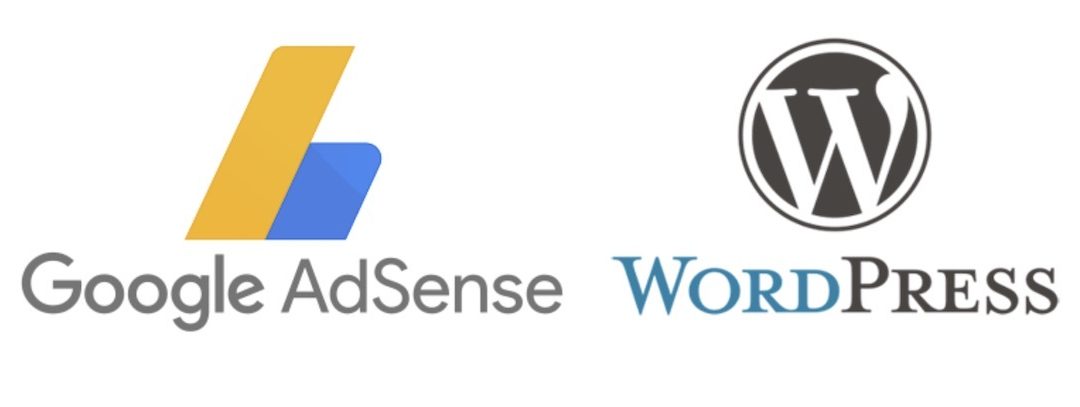Let’s learn how to convert your website into money. The best way to monetize your online content is to use Google AdSense. It is also the most popular and easiest way to earn money with your website. Follow up and learn how to add AdSense to WordPress.
Google AdSense – Introduction
Google AdSense is a network offered by Google that enables people to earn money through online content such as blogging or video. This network operates on HTTP cookies and has over 11.1 million websites registered under it. This advertising network advertises using text, image, video, or any interactive advertisement displayed on the site. Mostly these ads are targeted towards the relevant audience on the website.
CPC (cost-per-click ads) is the method used by AdSense to pay for your website. They pay you for every impression, like clicks or views. You get paid whenever a viewer clicks on the advertisement video. But the amount varies with different factors such as Ad size, Location, Device type, website quality, and few others and also the advertiser.
How to start AdSense?
To get started with AdSense, you have to create and sign up an account with Google AdSense. If you are already a Gmail user, then you don’t have to create a new account, your existing Gmail account is enough. You have to enter the URL of your website, whether it is a blog site, YouTube channel, or any other website. Provide the Gmail address in the given area and click on the ‘save and continue’ button. Later, sign in to your Google account and accept the terms of Google AdSense and create your AdSense account.
Wait for the response from Google to approve your application. The approval may take some time, extending from hours to weeks, depending on the publishers. After the support from the AdSense, you have to log in to your AdSense account. Here, you will get your ad code to display advertisements on your WordPress site.
You are allowed to place the ads on your website manually. But Google had recently added a feature called auto ads. In this new feature, you only have to paste the ad code, and Google will automatically decide and place the ads on each page of the site. Google chooses the position of advertisements on the website and the number of ads.
It is always recommended to go with manual ad placement for the beginners. Later on, you can shift to auto ads if you wish. Now let us look into both the methods.
1. Manually place Google AdSense ad code in WordPress:
Sign in and click on the ‘Ads’ tab on your AdSense account on the left side of the screen. Then switch to the ‘By ad unit’ tab. On clicking ‘Create New Ad,’ you can find three options: ‘Display ads,’ ‘In-feed ads,’ and ‘In-article ads.’ Select your ad type from these three options. For beginners, it is always recommended to select ‘Display ads’.
Give a name for this unit of the ad. This name is only for the internal purpose of your website. Select the various sizes of the advertisement provided by Google. But the recommended ones are square, horizontal, or vertical. Select the type of ads, whether to be responsive or fixed. During the start-up, it is always right to choose responsive ads. These responsive ads work well on all screen sizes and any type of device. Click the ‘Create’ button.
Now you will receive the ad code generated by the AdSense. The ad code generated by AdSense is unique for each user, and it also serves as a publisher ID.
You can use the unique code for your AMP version of your website also. Make a copy of the ad code in your clipboard or Notepad as plain text.
Use WordPress widgets to add Google AdSense in the sidebar of your website. You can decide where to place the ads in your site where sidebars are the most commonly chosen option. In your WordPress admin area, select ‘Widgets’ from the ‘Appearance’ tab. Select and drop ‘Custom HTML’ and paste the unique ad code given by Google AdSense.
2. Adding Auto ads Google AdSense in WordPress
It would be difficult for beginners to place the ads on their website. So, the Auto ads feature would be a great help to them. In this feature, you just have to paste your unique ad code and leave the rest to the AdSense. Google AdSense will place the ads on the highest paying location and decide on the ad size and type.
But this feature provides less control over the placement of the ad on your website, making it a disadvantage.
To add an auto-ads feature to the website, open your Google AdSense account and click on the ‘Ads’ tabs and then select ‘get code’ in the ‘By site’ tab. Click on that button to generate code for the auto-ads feature. You will receive a code snippet along with your publisher ID. Make a copy of the system in your clipboard or Notepad as a plain text.
Add this code snippet between WordPress’s header file to display it on every page of the site. If not, you have to add the AdSense code to every page of the WordPress website. Using WordPress AdSense plugins like Insert Headers and Footers to add the code would be the best way. The code gets disappeared when you change or update the theme of your WordPress. This could be the main disadvantage of this feature.
To use Insert Headers and Footers plugin, you have to install and activate it. After activating the plugin, go to ‘Settings’ and select ‘Insert Headers and Footers.’ Now paste the code snippet in the header and click ‘Save.’ After making these changes, it may take some time to display ads on your website.
Frequently asked questions:
Here are the few frequently asked questions and also best practices to enhance your experience with AdSense.
1. What’s the preferable size for AdSense Ad?
The best size would be 336 x 280 and 300 x 250. This will fit every screen and also referred to earn a high pay compared to other sizes.
2. Where can I place Google AdSense?
The pay depends on the number of impressions or clicks made on the ads. Make sure you place the advertisements in the most prominent area on the website to get the best pay. It is also found that the ads on the top of the screen tend to get more clicks.
Few may recommend using a floating widget, but it is not allowed by Terms and Services by Google. So, this may end in banning your website from Google AdSense.
3. What is Page RPM in Google AdSense?
Revenue per Mile is the revenue per 1000 impressions. Multiply the number of clicks made on the ad and cost per click to get RPM. The multiplier value is then divided by the total number of views of the ad page.
4. Am I allowed to click on my Google AdSense Ads?
Clicking on your ads may ban your website from Google AdSense. Google is smart at this algorithm to find the clicks on the ads.
5. Is it possible to use my existing AdSense account with WordPress?
Yes, you can use the same account given for your blog site or YouTube channel for your WordPress website by changing the type of the account. You have to provide a URL of the site while filling an application form. Open your AdSense account and select the ‘Other Products’ option from the ‘My Ads’ tab. Complete the application form after clicking the ‘Upgrade Now’ button.
6. What is CTR in Google AdSense?
This click-through-rates differs for each website. You have only access to your site’s CTR. The clicking rate depends on the website’s topic, placement of the ad, and type of audience. Follow the optimization guides to improve the pay from the ad. The built-in tools present in the Google AdSense will display a message if CTR is poor for the website.
7. How does Google AdSense make their payment?
Your previous month’s earnings get displayed on the ‘Transactions’ page. If the earning reaches the threshold amount given by Google AdSense, then your payment will be processed, and you will receive the payment by the 21st of the month. The mode of payment is Western Union, Wire transfer, Direct Electronic Transfer, Checks, Rapida, and few others.
8. Am I allowed to add Google AdSense on my WordPress.com website?
Upgrade your account to a business plan to add Google AdSense to your WordPress.com website.
9. What are the dissimilarities between Google AdSense and Google AdWords?
Google AdSense makes your website monetize by displaying ads on your website. While you can advertise on other websites, also using Google AdWords.
10. What could be the reason for the rejection of an application?
The rejection of application may be due to the violation of their terms and conditions or their policies.
11. What are the basic requirements to get approved?
The basic requirements are:
- The content of your website should go along with the terms and conditions.
- You must be over 18 years old.
- Your website must be six months old in operation.
Even though meeting all the requirements, Google AdSense can still reject your application. So, always be cautious while filling the application form. Now you would have got a clear insight on adding Google AdSense to your WordPress website. Now it’s your turn to monetize your skills online and earn apart from your regular income.