If your blog or brand owns a Facebook page, “Facebook debugger” can help you fix various issues related to sharing an image or a post. Facebook randomly chooses the picture to show on your blog or website. This can be the least relevant or completely unnecessary image. So, if you want to fix it, the Facebook debugger can help you. This article is going to inform you about how to fix your Facebook images with a Facebook debugger.
How does Facebook gather information & the cause for wrong image preview?
First of all, we need to know what causes Facebook to show an unwanted image. So, you may be a social media marketer or a competent blogger, and whenever you make changes or updates on your site, all the information is cached. The caching done is known as browser cache.
So, what is a BROWSER CACHE?
According to computing terms, it is a short-term memory where information is stored for easy retrieval. So, Facebook uses the old cached memory when you share a post resulting in the posting of an old image. This happens when Facebook fails to take up new memory due to existing cached memory.
Another cause for ‘no image’ preview or ‘wrong image’ is your blog page doesn’t have OPEN GRAPH META TAGS. So, what is open graph Meta tags?
Open Graph Meta tags are related to Facebook’s Open Graph protocol. It controls how a URL is displayed on social media and enables any website to become a precious object in the social graph that increases traffic to your site.
SHARING DEBUGGER:
You can find the Facebook sharing debugger by either clicking this hyperlink or in the Facebook developer site under tools and control. A Facebook debugger is a free tool from Facebook; it allows you to identify the problems of sharing a website or blog on Facebook. The previews are shown by the debugger tool, make sure that you have got the correct image or caption showing when the site is shared on Facebook.
So, to be precise, the various uses of Facebook sharing debugger tools are:
- It helps you find different problems related to Open Graph Meta Tags.
- It shows you the preview of the site. That is how it looks like when shared on Facebook pages.
- It helps to fix the errors as you come to know about it at a free of cost.
So now, you have got an idea of what is a Facebook debugger and its uses. Now you might be curious about how to make Facebook debugger work. The details are stated below.
Steps for fixing your Facebook images:
STEP-1: Clear the Cache for The Url.
The first important thing to do is clear the cache of the browser. The old cached data removal is highly recommended to avoid the pop of old or unwanted images and captions. Whenever we update a post, the cache for the particular site or post is automatically cleared. Some of the caching solutions you can rely upon for removing cached data are:
- Remove the caching of a specific website or post by SUCURI FIREWALL.
- Remove the caching of a specific site or post by WP SUPER CACHE.
- Remove the caching of a specific site or post by W3 TOTAL CACHE.
- Remove the caching of a specific site or post by WP ROCKET. So, now the cache of your site is removed.
STEP-2: Paste the Url in the Debugger Tool Space.
Open the Facebook debugger from the Facebook developer site under the tools and control section. And then type or paste the URL of the site you have to check on. Then, click “Debug.”
The Facebook debugger will preview the details/ information that it will use while posting it on Facebook.
STEP-3: Understand and Fix the Errors.
The Facebook debugger will preview the images that are supposed to show on the posting on the social media platform. Sometimes the photos will be okay as you want or expected. Still, in some instances, as mentioned before, you may encounter old, irrelevant photos. The Facebook debugger gives the details about “Warnings That Is to Be Fixed.” Some of the warnings are:
- Invalid OG URL.
- Incorrect images: Facebook show up wrong or completely irrelevant images. Fixing of the showing up of false images can be done by the editing of meta tags.
- Old images: It is Facebook showing up the old image. The showing up of the old image is due to cached data, so fix it by removing it.
- Missing images: Facebook couldn’t find the right image to show. The picture shows up only when they are featured images, so make sure that your images are all featured.
- Image resolution: Facebook may have issues regarding the resolution of the images and needs fixing. The minimum size of the image is 200×200, and the resolution is 600×315.
As far as the Facebook debugger helps you understand the errors, you have to fix up the issues. And if luckily, there are no issues with your URL, lol! You can move ahead with your sharing.
STEP-4: Scrape the Url.
Once you have debugged, the Facebook debugger tool allows scarping it again by clicking “Scrape again.” You will have to force the Facebook debugger to scrape again because there is a chance of a Facebook debugger showing cached data. So, when you ask to scrape the URL again, the Facebook debugger is forced to revisit the site and show you the latest information.
STEP-5: Share It When Fixed.
Now, if you have fixed all the errors, here you are ready to share your post. After scraping again, you can finally find out that there are no errors or warnings at all. That means you are prepared to share the WordPress site with the correct image showing up.
Now you don’t have to worry about them showing up with wrong images at all! This article might have helped you to know about the Facebook debugger and how does it help in fixing your Facebook image. So, no more worries about your Facebook images. Let everyone see the best from you through various social media platforms.