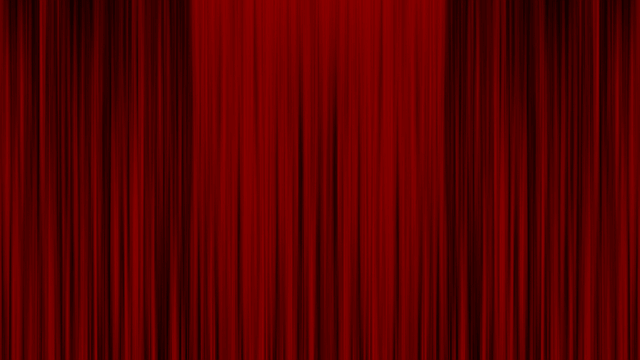While browsing for managed WordPress hosting services, you must have come across this term called ‘staging’. If you did not understand this feature or got puzzled about what it really means, here is your chance to learn about it. In this article, we explain what staging is, why it is important, different methods of staging and finally we review 6 WordPress plugins to create staging environments.
Let’s review a common scenario with your WordPress website. Whenever you make some changes to your website, there is a chance that something can go wrong. This can happen when you update your theme or install a plugin and do something with code.
When such changes create an undesirable outcome (from a temporary glitch to facing downtime), it is often difficult to get your site functioning again. You might as well regret the changes you make. But let’s face it: change is part and parcel of running a website. Our concern is how we make changes safely? Staging is the answer.
Let’s get started with understanding staging.
Here are the things we will discuss:
- Understanding what staging is and why it is so important
- Staging with Managed WordPress hosting
- Using localhost for staging
- 6 WordPress Staging Plugins to safely create staging environments
- WordPress Multisite staging
- Summary
Understanding what staging is and why it is so important
The word staging derives from ‘stage’, a place for drama. What happens on stage has no consequences in real life and we can try out different stories on stage. This is possible in the stage environment. Similarly, in real life, we need to make changes to our website without affecting the live site. How do we make this possible? By using a staging environment. Thus, staging is a process of creating a copy of a website where we can safely make changes to our site and try out different things before we make those changes live.
Whenever we are satisfied with a change and we see that this change has no undesired effects, then we can safely choose to apply these changes to our live site. This process is called pushing. We can push changes from the staging environment to the live site.
Staging is important because it allows us to test updates, new plugins, and theme installations and see their effects on our site. Since we create an exact replica of our site, making changes in staging gives the most accurate picture of what would happen if we make those changes on the live site. If staging hadn’t been there, we would have no way of safely seeing the consequences of our additions or updates to the website.
You will understand how important this is when you consider the maintenance costs when something goes wrong with your website. Many times, the damage is done and it is too late to recover the losses. Staging is a preventive measure that helps you avoid blunders on the live site.
Staging is also important to catch compatibility errors early on. It can save you from huge frustration later on. Given the benefits of staging, it is worth your time and money to utilize staging environments.
Let’s see how we can create staging environments.
Staging with Managed WordPress hosting
The easiest and most effective way to handle staging is to have a web host that provides a staging environment with the hosting package. Nowadays, many hosting providers offer staging environments as part of their service. If you happen to have a staging environment with your web hosting plan, then you are good to go. If you don’t have staging included in your hosting package then you ask your web host to provide you one. It is worth the extra money.
The most important benefit of having a host-provided staging environment is the ease of use. Plus, you get the support. This isn’t always the case with staging plugins. Therefore, we would highly recommend a hosting package that comes with a staging environment.
Many managed WordPress hosting providers include staging in their hosting packages. Nestify, a premium managed WordPress hosting provider, provides staging for free with every hosting plan.
Using localhost for staging
In case you don’t have a staging environment from your web host, you can also test your site locally. You can use localhost for this. Since this is done locally on your system, you do not require server space and resources from your web host. This also saves you the extra money needed for a hosting plan with staging.
However, you need to remember that using localhost is not same as staging environments. Staging most accurately reflects how changes would affect your real site. This is not the case with localhost testing. The same plugins and themes that work on your localhost may not work the same on your live website.
That said, using the localhost is useful for experimentation, development, and learning purposes. You can try out plugins, themes, custom settings, and whatever you wish using the safe environment of your localhost without affecting your live site.
If you want to know how you can manually test sites on localhost, here is how you can do it:
You need two things:
- XAAMP: This is a very popular solution for creating localhost. It has MariaDB, PHP and Perl. It is available for Windows, Linux and OS X. You can download it for free from the official XAAMP website.
- WordPress Core: You need a copy of the WordPress core. You can get it from the official WordPress website.
Once you have these two on your system, you can proceed with the following steps:
Step 1: Install XAAMP
Step 2: Move the ‘wordpress’ folder to the htdocs directory within your XAAMP installation
Step 3: From the XAAMP control panel, launch phpMyAdmin
Step4: Create a new database for your WordPress installation
Step 5: To access your local WordPress website, type in your web browser http://localhost/wordpress In case you have renamed your WordPress folder to something else, put that name in place of ‘wordpress’ in above url.
Step 6: You can now follow the guidelines on the screen to get started with WordPress on your localhost.
It is possible to import your live site’s database and files using a migration plugin. We will review a few migration plugins in our list of staging plugins for WordPress.
Review of 6 WordPress Staging Plugins
When you don’t have a staging environment with your web host and using localhost is not something you want to do, then using staging plugins is another option you can opt for. Here we review 6 popular WordPress plugins that you can use for staging.
1. WP Stagecoach
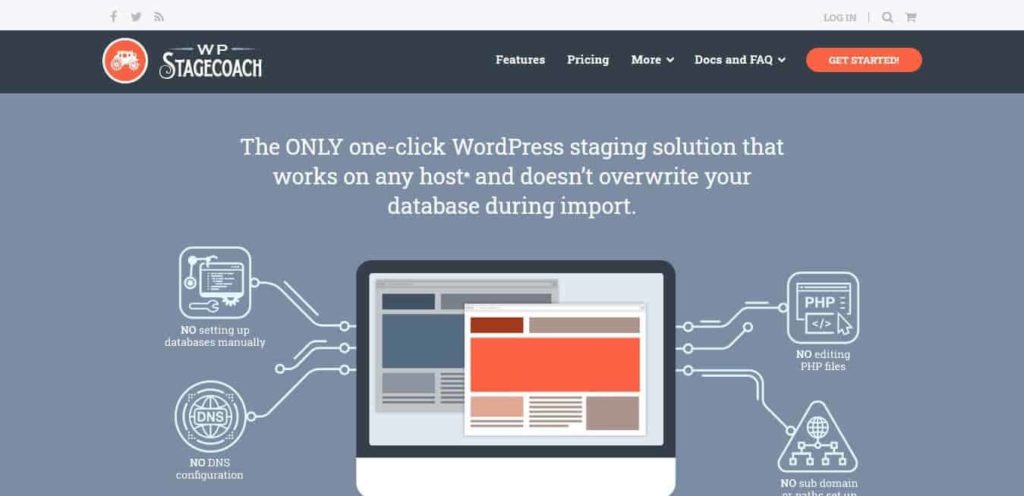
This is a full-fledged plugin with a complete set of features for a staging environment, at least as close as a staging plugin can get. It can work with any web host and as they proclaim, it does not override your database during import. This is possible as it uses a unique ‘database merge’ feature.
You get to create temporary staging sites with this plugin. This means that once you use your staging environment to experiment with your site and decide upon a final version, you can push the changes to your live website. Once you do that, the plugin reminds you to delete the staging site. You can always create a new staging site when you need it.
Let’s have a quick look at the features of WP Stagecoach.
Features:
- One-click staging site creation
- Password protect staging sites
- SSL is available on all staging sites
- The Plugin merges databases. You won’t lose your content by copying your staging site to your live domain
- You can choose files or database imports, or both
- One-click, advanced or manual import options
Pricing
There are three subscription plans available; Freelancer, Business, and Agency. Monthly and yearly subscription is available. Freelancer plan is priced at $120 per year, the Business plan costs $200 per year and the Agency plan is offered for $450/year. Monthly billing has different pricing. It costs $12 per month for the Freelancer Plan. The Business plan costs $20 per month and the Agency plan is priced at $45 per month. You can opt for the 5-day trial to test this plugin for yourself.
2. WP Staging
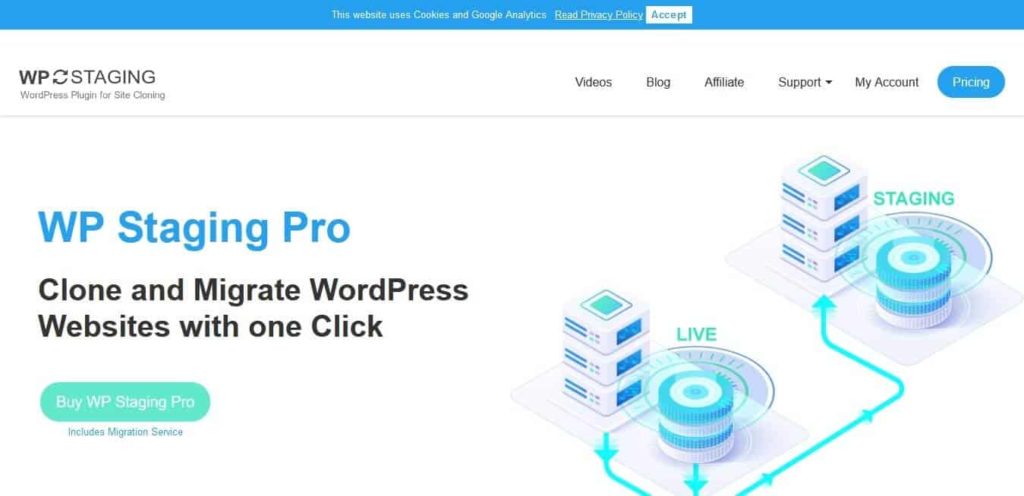
WP Staging is a useful migration and cloning plugin. It helps you create a private and secure staging environment. This is a duplicator plugin that allows you to create an exact copy of your entire website for staging or development purposes. The process is very fast and you can get going with staging in seconds. WP Staging creates a clone of your website into a subfolder of your main WordPress installation including an entire copy of your database. The plugin can work with any web host.
WP staging manages to be fast by performing all the time-consuming database and file copying operations in the background. Entire search & replace of all serialized links and paths is done automatically. This enables you to quickly start with staging environment.
The plugin is available for free in the WordPress plugin repository. It has received more than 50,000 active installations. The pro version is also available with advanced features.
Features:
- You own all data and it stays on your server.
- The plugin is easy to use. Just install it and click on “CREATE NEW STAGING SITE”.
- No server timeouts on huge websites or/and small hosting servers
- Staging website will be available from example.com/staging-site
- Execution is very fast – the migration process takes only a few seconds or minutes, depending on the website’s size and server I/O power.
- Only administrators can access the staging website. Login with the same credentials you use on your production site.
- The plugin is SEO friendly: The staging website is unavailable to search engines due to a custom login prompt and no-index header.
- The admin bar on the staging website will be orange colored and shows clearly that you work on the staging site.
- All database tables will be duplicated and get a new prefix beginning with wpstg(int)_.
- By default, the staging website will be copied into a subfolder.
- Extensive logging features
- Supports all main web servers including Apache, Nginx, and Microsoft IIS
- You can choose a separate database and select a custom directory for cloning
- You can make the staging website available from a subdomain like dev.example.com
- You can push & migrate plugins and themes to the production website.
- You can define user roles that should receive access to the staging site only. For instance, clients or external developers.
- Migration and cloning of WordPress multisite is available.
Pricing
The Basic version of the WP Staging plugin is available in the official WordPress plugin repository for free. You can search it by clicking on the ‘Add new’ button in the plugin dashboard and searching for ‘WP Staging’.
The Pro version is offered with 4 subscription plans: Personal, Pro, Developer, and Agency.
The Personal plan provides a lifetime license of the plugin for $96 for a single website. The Pro plan works with 5 active sites and it is priced at $150. The Developer version allows you to have 30 staging sites and costs $259. The Agency plan is priced at $540 and serves 100 active sites.
3. Blog Vault
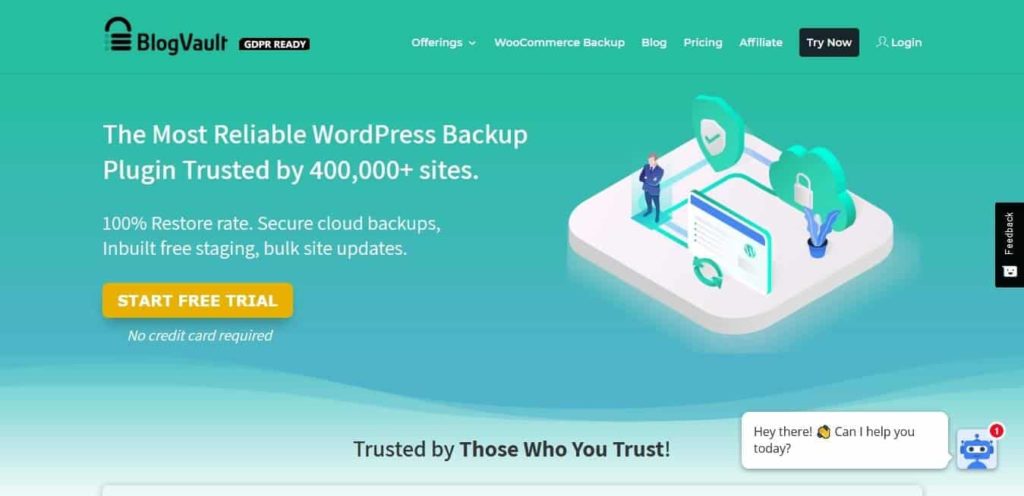
If you are thinking that Blog Vault is a backup plugin and why it is included in this list, then you probably didn’t notice that this offers free staging as well. This is a versatile solution for bloggers, business owners, freelance developers, and even agencies that need a multitasking plugin in addition to staging.
Features:
- It allows you to safely test your website updates and changes.
- Staging site runs on our cloud servers.
- Staging comes completely free with the plugin.No extra cost for anything.
- One-click Merge to push changes to live site.
- Compatible & approved with 5,000+ web hosts.
- Incremental backups
- Perform full Restore even if your website is offline
Pricing:
There are three subscription options available as Personal (single site), Small Business (5 sites), and Developers (20 sites). The Agency plan comes with custom pricing with more than 20 sites. Each plan is further divided into three tiers: Basic, Plus and Advanced. For Example, for the Personal Plan the pricing for Basic is $89/year, for Plus it is $149/year, and for Advanced it is $249/year.
For Small Business plans, the prices are $199 per year, $359 per year, and $549 per year for Basic, Plus, and Advanced tier respectively. On the same note, the Developer plan is priced at $499 per year for Basic, $799 per year for Plus, and $1499 per year for Advanced tier.
4. WP Time Capsule
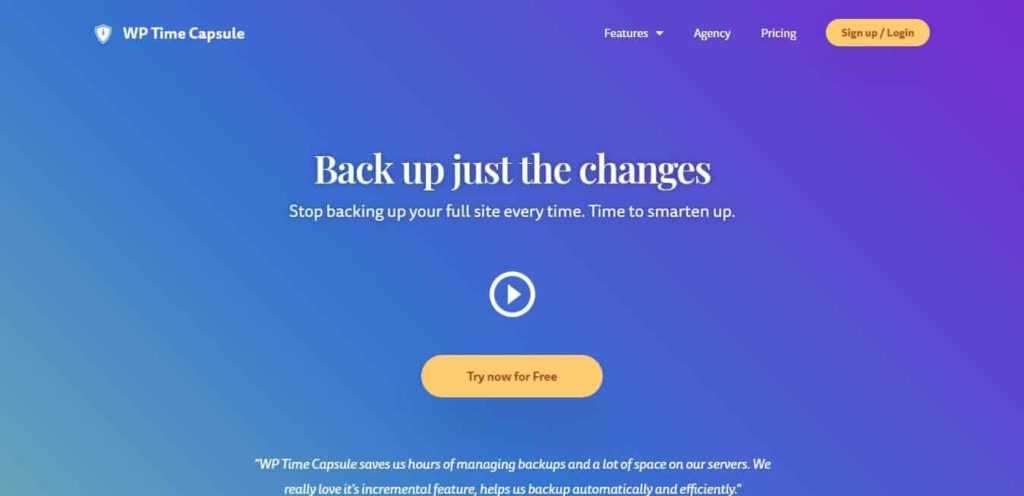
WP Time Capsule is another WordPress backup plugin that provides staging features. It can be seen as a competitor for the Blog Vault plugin we discussed earlier. It offers incremental backups. With incremental backups, only the files and database entries that have changed are backed up instead of backing up the whole site every time. Staging is offered as a free add on functionality.
Features:
- Creates an independent clone of your live production site
- One-click staging feature to clone your live site and create a staging site with just a click
- Apply your updates in the Staging site and once confident, apply them to your live site
- Test Restores in Staging
- Save time by moving the staging site to the live site after a test update or restore. You do not have to apply the same updates all over again in the live site
Pricing:
There are three subscription plans available; Business, Freelancer and Agency. The Business Plan costs $49 per year and serves up to two websites. The Freelancer Plan is priced at $99 per year for 10 sites. The Agency Plan allows unlimited websites for $199 per year.
5. Duplicator
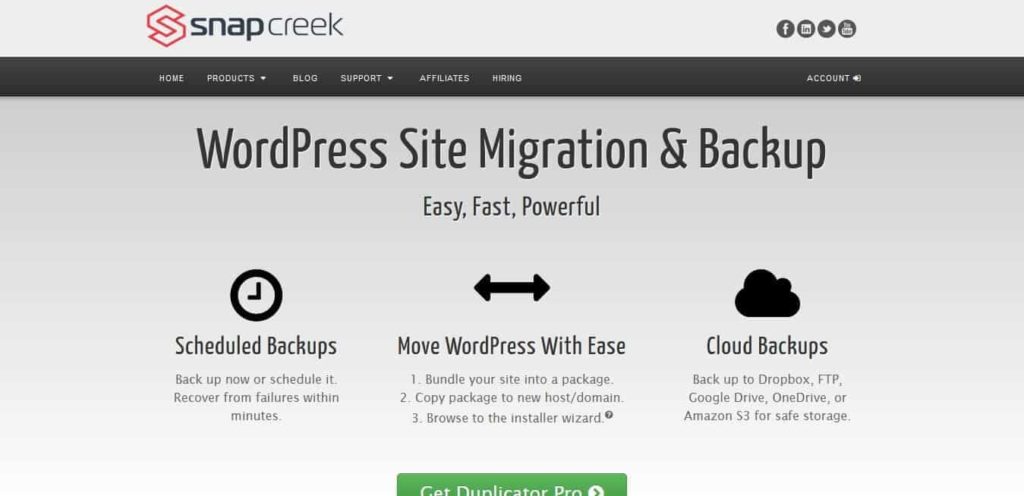
Duplicator is a migration plugin. If you want to create a staging environment on a subdomain you have, then you can use the migration feature to move a copy of your website to a subdomain.
Features:
- Move, migrate or clone a WordPress site between domains or hosts with zero downtime
- Pull down a live site to localhost for development
- Transfer a WordPress site from one host to another
- Manually backup a WordPress site or parts of a site
- Duplicate a live site to a staging area or vice versa
- Bundle up an entire WordPress site for easy reuse or distribution
- Perform a full WordPress migration without struggling with messy import/export SQL scripts
- Scheduled backups
- Cloud Storage to Dropbox, Google Drive, Microsoft OneDrive, Amazon S3, and FTP/SFTP
- Multi-threaded to support larger web sites & databases
- Migrate an entire multisite WordPress network in one shot
- Install a multisite subsite as a new standalone website
- Database and user creation in the installer with cPanel API
- Connect to cPanel directly from installer
- Email notifications
Pricing:
There is a basic version of this plugin available in the official WordPress Plugin Repository for free. It has received more than 1 million active installations. The premium plans are divided into 4 tiers: Personal, Freelancer, Business, and Gold. The Gold Plan receives lifetime support and costs $359 for unlimited site licenses. The Business plan also allows unlimited site licenses at $129 with 1-year of support. The Freelancer Plan is priced at $79 for 15 site licenses. The Personal plan allows use for 3 sites and costs $59.
6. All-in-One WP Migration
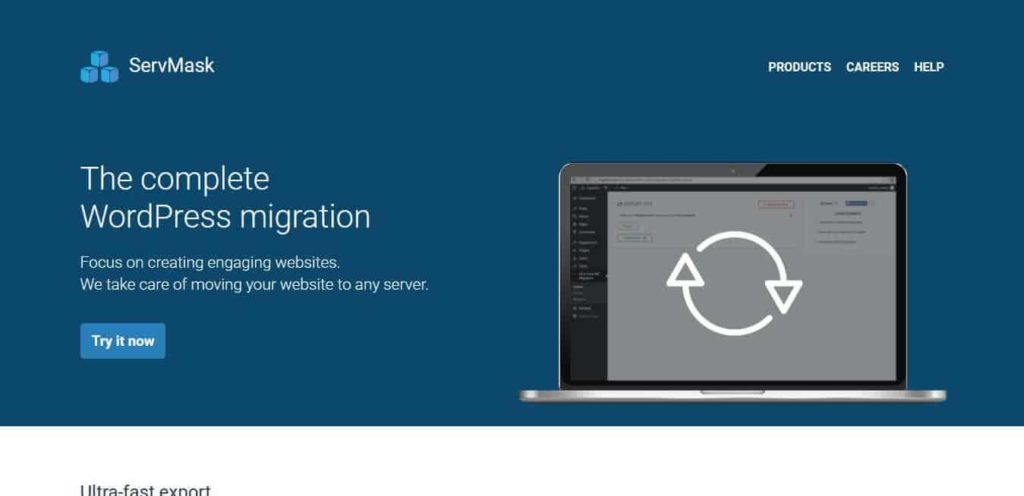
All-in-One WP Migration is a migration plugin just like Duplicator. The difference is in the pricing. This plugin makes the migration task intuitive and easy.
Features:
- exports your WordPress website including the database, media files, plugins and themes with no technical knowledge required
- Upload your site to a different location with a drag and drop into WordPress
- There is an option to apply an unlimited number of find and replace operations on your database during the export process
- fix any serialization problems that occur during the find/replace operation
- Mobile device compatible
- works with all versions of PHP from v5.2 onwards
Pricing:
The plugin is available for free download in the WordPress plugin repository. It has received more than 2 million active installations. The plugin charges different extensions such as Dropbox, Google Drive, Amazon S3, URL extension, Unlimited extension, FTP extension, Multisite extension, OneDrive extension, and others. The cost of each extension is different. Each extension comes with premium support.
WordPress Multisite staging
Problems with WordPress updates can become complex with WordPress multisite networks and errors often affect a lot more than a single site. Fortunately, staging can also be done for WordPress multisite.
We will now discuss how WordPress multisite staging can be done. You need to remember that you need a custom domain to store your copy of websites as WordPress multisite staging does not work with a subdomain.
The first option is to check if your web host provides multisite staging. If you can avail this through hosting then it is the best option. otherwise , you will have to use plugins. In this list, WP staging pro and BlogVault support multisite staging.
If you are using migration plugins like Duplicator or All in One Migration, then make sure that you keep files on a custom domain.
Summary
Staging is an important process of testing changes and updates on a website without affecting the live site. We have seen what staging is and why it is so important. Staging prepares you for worst-case scenarios before they occur on your live website. We have discussed various ways to have staging environments.
Many web hosting providers offer staging environments. When you don’t have staging with your hosting package, you can choose to deploy staging using plugins. We have reviewed 6 WordPress plugins that can help you use staging for your website. Finally, we have discussed how we can also use staging for WordPress multisite as well.
We hope you now understand staging and ways to avail staging for your website through this article. Feel free to reach out to us in case you have any questions or WordPress issues. We are happy to help.
To know more about important WordPress things, Don’t miss out this article about the WordPress Maintenance Cost.